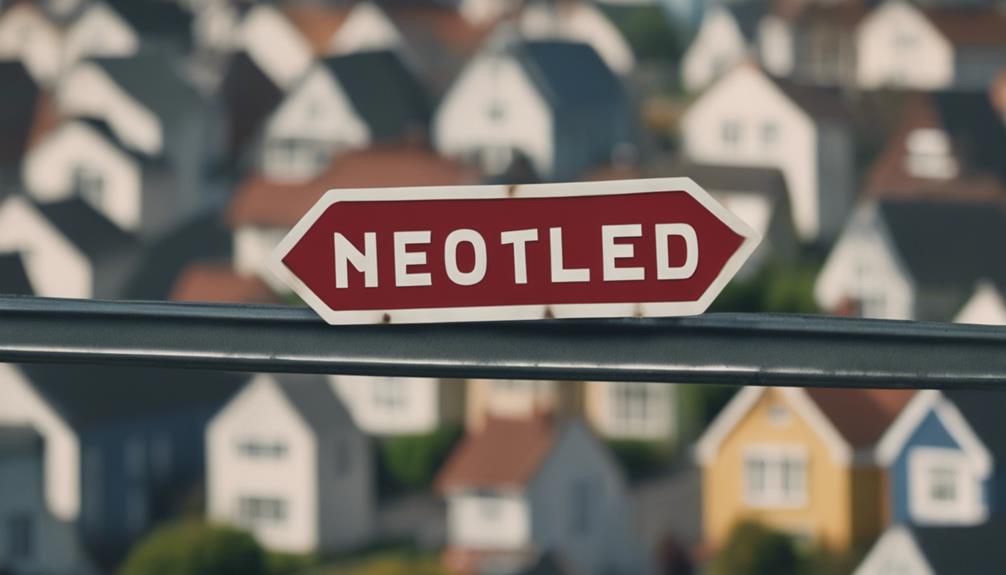To move objects freely in Sims 4, activate the ‘bb.moveobjects’ cheat. Open the cheat console, type ‘bb.moveobjects on,’ and you’re all set! This cheat lets you place objects in unconventional ways, stack them creatively, and design unique layouts easily. By overlapping objects and using off-grid placement, your artistic side can truly shine. Don’t forget to use the ‘alt’ key for precision and return surfaces to keep everything organized. **Interested in more nifty tips for enhancing your decor?** Keep reading for some cool tricks to take your Sims 4 design game up a notch!
Key Takeaways
- Activate 'bb.moveobjects' cheat for off-grid placement.
- Use 'alt' key for precise object alignment.
- Utilize grid snapping for accurate placement.
- Experiment with object heights and rotations.
- Group objects for easy relocation and duplication.
Enabling the Bb.Moveobjects Cheat
To activate the 'bb.moveobjects' cheat in Sims 4, open the cheat console and type 'bb.moveobjects on'. This cheat is like a magic wand for your decorating adventures! Once enabled, it allows you to place objects in ways you never thought possible. Want to stack a bed on top of a table? No problem! How about creating a floating garden in your living room? Go for it!
The alt key becomes your best friend when using cheats in The Sims. Hold it down while moving objects to access a whole new world of design possibilities.
With 'bb.moveobjects', you can set free your creativity. No longer restricted by the limitations of grid placement, you can design unique and unconventional layouts that truly make your virtual house a home. So, next time you're feeling stuck with your decor, remember the magic of 'bb.moveobjects' and watch your imagination soar to new heights!
Opening the Cheat Console
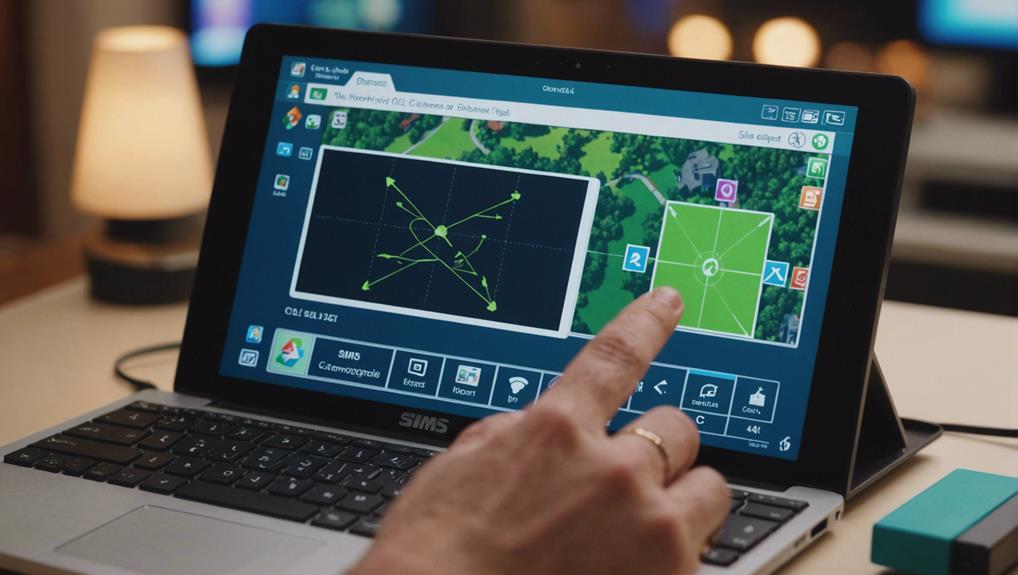
When activating cheats in Sims 4, accessing the cheat console is essential for customizing your gameplay experience. Here's how to open the cheat console and get your game started:
- PC/Mac: To open the cheat console on your computer, press Ctrl + Shift + C all at once. This magical key combo will reveal the console where all the Sims 4 cheat action happens.
- PlayStation 4/Xbox One: If you're on a console like the PlayStation 4 or Xbox One, it's a bit different. For these, you'll need to press a series of buttons. On PlayStation 4, it's L1 + L2 + R1 + R2. On Xbox One, it's LB + LT + RB + RT. These combinations are your ticket to the world of cheats!
- Closing the Console: Once you've worked your cheat magic, you can close the cheat console using the same key/button combination you used to open it. Easy peasy!
Now you're all set to explore the Sims 4 cheat world and make your gameplay uniquely yours.
Typing 'Bb.Moveobjects On'

After successfully accessing the cheat console in Sims 4, the next step involves typing 'Bb.Moveobjects On' to activate a world of creative possibilities with object placement.
This simple cheat code reveals a whole new level of freedom, allowing you to manipulate objects without any restrictions. Imagine being able to overlap items or place them off-grid, transcending the typical constraints of the game.
With 'Bb.Moveobjects On', you can let your creativity run wild and design your virtual world exactly how you want it. Want to create a cozy reading nook with a chair floating in the air? No problem! How about constructing a staircase that defies gravity? You got it!
Overlapping Objects and Off-Grid Placement

Access a world of creative possibilities by overlapping objects and placing them off-grid in Sims 4 with the 'bb.moveobjects on' cheat activated. This nifty trick allows you to break free from the constraints of traditional placement, letting your imagination run wild.
Here's how you can make the most out of this feature:
- Create Unique Arrangements: Overlapping objects opens up a whole new domain of design possibilities. Experiment with stacking items like books or décor to give your space a personalized touch that stands out.
- Achieve Artistic Chaos: Embrace the beauty of controlled clutter by placing objects off-grid. Whether you're going for a cozy corner filled with scattered cushions or a whimsical garden with plants floating in mid-air, this technique adds an artistic flair to your creations.
- Design Without Limits: With off-grid placement, you're no longer restricted by the grid lines. Let your creativity flow by placing objects exactly where you envision them, even if it defies the laws of physics. The only limit is your imagination!
Using the 'alt' Key for Precision

Wondering how to achieve precision in object placement in Sims 4? The 'alt' key is your secret weapon!
By engaging 'alt,' you reveal a whole new level of control over where your objects go. Need that vase to sit just right on the table? 'Alt' has your back. Want to make sure those picture frames are perfectly aligned? 'Alt' is the answer.
This key is like your precision tool, allowing you to tweak and adjust until everything is just how you want it. From creating intricate decor arrangements to ensuring every piece fits flawlessly, the 'alt' key is a game-changer.
Say goodbye to frustratingly imprecise placements and hello to a world of creative freedom. So next time you're decorating in Sims 4, remember to engage that 'alt' key for smooth sailing and perfect positioning!
Placing Objects on Surfaces

When placing objects on surfaces in Sims 4, remember to position the object close to where you want it, then slide the surface away to place it just right.
Holding down the 'alt' key while moving your object allows you to fine-tune its placement on the surface with ease.
Once your object is perfectly positioned, move the surface back to its original spot to keep everything in place.
Surface Placement Basics
To achieve a seamless and polished look when placing objects in Sims 4, make sure you position them near desired surfaces for accurate placement. Here are some surface placement basics to help you finesse your interior design skills:
- Positioning Objects: Move surfaces away to create room for your object placement. This step guarantees that your items fit perfectly without any awkward overlaps.
- Using the 'Alt' Key: When moving objects, hold down the 'alt' key for precise adjustments. This handy trick allows you to make fine-tuned movements for that ideal placement.
- Dragging Objects onto Surfaces: Drag objects directly onto intended surfaces for a seamless look. This technique aids in aligning your items flawlessly, giving your virtual home a realistic touch.
Object Layering Techniques
To enhance your interior design skills further, explore how object layering techniques can elevate the placement of objects on surfaces in Sims 4.
When you want to place objects on specific surfaces, try positioning them close to where you want them. If there's not enough room, don't worry! Just temporarily move the surface out of the way to make space for your object.
Hold down the 'alt' key while moving objects for that extra precision touch. Drag the objects to exactly where you want them on the intended surface. Once everything is perfectly positioned, return the surfaces to their original spots to guarantee accurate object placement.
These techniques will help you create stunning designs with ease!
Returning Surfaces to Original Position

Want to make sure your surfaces are back to their original positions in Sims 4? It's super easy! Just use the reset option to undo any object placements that may have shifted, and voilà, everything will be back in its place.
This way, your decor stays exactly as you want it, making redecorating a breeze!
Resetting Object Position
After moving an object in Sims 4, guarantee precise placement by returning the surface to its original position. Here's how you can do it easily:
- Maintain Layout: By resetting the surface to its initial spot, you make sure that your objects stay exactly where you want them, even if the surface has been moved around.
- Preserve Design: This process is essential for maintaining the exact layout and design you intended. It simplifies the repositioning process and helps you keep everything in its right place.
- Decor Perfection: Restoring the surface position is key to keeping your desired decor layout intact in Sims 4. So, don't forget to reset those surfaces for a picture-perfect home!
Undoing Object Placement
When contemplating reversing object placement in Sims 4 by returning surfaces to their original position, ensure precise alignment for your decor layout.
Returning surfaces to their initial spots after placing objects is essential in ensuring everything stays just where you want it. By moving the surfaces back, you make sure your objects remain in their designated locations, helping you maintain that perfect decor arrangement.
This step simplifies the repositioning process, making it easier for you to adjust and rearrange items as needed. So, next time you need to undo object placement, remember to restore the surfaces to their original positions for a seamless and well-organized layout in your Sims 4 world.
Frequently Asked Questions
How Do You Move Objects Freely in Sims 4 Without Grid?
To move objects freely in Sims 4 without the grid, you've got to enable the 'bb.moveobjects' cheat.
This nifty trick lets you place items wherever you want, even on surfaces they don't usually go on. Remember to use the Alt key for precise moves and cool design combos.
Objects can overlap, and you can get creative with off-grid placements. Just tinker around, and you'll be crafting unique setups in no time!
How Do You Smoothly Move Objects in Sims 4?
Want to glide through object placement in Sims 4 effortlessly? Just hold that 'alt' key like a pro! This nifty trick lets you finesse your decor game with precision.
Slide, adjust, and align objects with ease, embracing your creative flair. The 'alt' key is your ticket to freedom in placing items exactly where you envision.
What Is the Cheat to Move Objects Anywhere in Sims 4?
To move objects anywhere in Sims 4, use the cheat 'bb.moveobjects on'. This nifty trick lets you place stuff off the grid and even overlap items for cool designs.
Plus, press the 'alt' key while moving objects for precise adjustments. It's like being the master designer of your virtual world!
How Do You Move Clutter Freely in Sims 4?
To rearrange clutter freely in Sims 4, you can awaken your inner decorator by activating the 'bb.moveobjects' cheat. This cheat allows you to place clutter items like books and decorations wherever you desire in your Sims world.
Get creative and make your virtual home uniquely yours by placing objects in unconventional spots or even stacking them for a cool look. Remember to use the 'alt' key for those precise adjustments and detailed decor arrangements!
Can You Use Objects to Conduct or Insulate in Sims 4?
In Sims 4, you cannot use objects to conduct or insulate. The game does not include pencil conductivity tests. Players must stick to the game’s built-in mechanics and guidelines.
Conclusion
So there you have it, folks! With the Bb.Moveobjects cheat in Sims 4, you can unleash your creativity and manipulate objects freely like never before. Get ready to create the ultimate dream home or wacky masterpiece with this handy trick.
Just remember to use the 'alt' key for precision and have fun experimenting with different placements. Who knew rearranging furniture could be so exciting?
Happy simming!