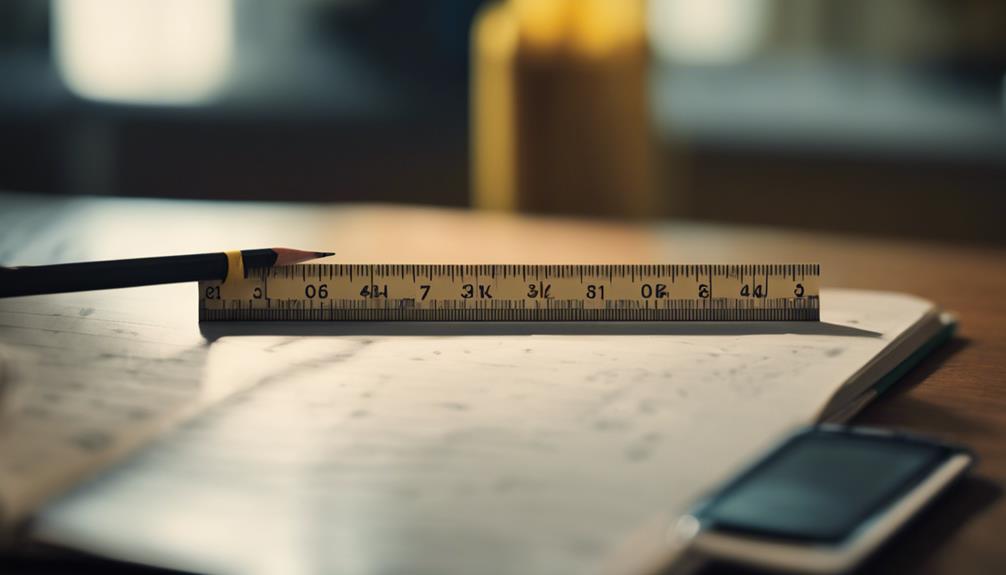Ever wonder what it means when an ADT alarm system flashes “reporter failure”? It signals that the system can’t send reports to AlarmNet, putting the safety of your home or business at risk.
Reporter failure is a serious issue that can leave your property vulnerable to security threats. It is essential to troubleshoot and resolve this problem promptly to ensure the proper functioning of your ADT alarm system.
Key Takeaways:
- Reporter failure on an ADT alarm system indicates a communication problem with AlarmNet.
- Troubleshooting involves establishing a functional communication path and ensuring successful arming and disarming of the system.
- Consulting your alarm monitoring company can provide guidance and assistance with system configuration.
- Addressing reporter failure promptly is crucial to maintain the security of your property.
Causes of Reporter Failure
Reporter failure can occur due to various reasons. If your system is using IP-only communication, an unreliable internet connection or an extended internet outage can trigger a reporter failure condition. It is recommended to have a reliable cellular communication backup in place to ensure uninterrupted communication with AlarmNet.
This can be achieved by adding a cellular communicator and ensuring proper cellular signal strength. Additionally, service outages and damaged cellular towers can also lead to reporter failure issues.
To better understand the causes of reporter failure, let’s delve into each potential factor:
1. Communication Failure:
Having an IP-only communication setup can make your ADT alarm system susceptible to reporter failure. In this case, if your internet connection becomes unreliable or experiences a prolonged outage, the system loses its ability to send reports to AlarmNet, resulting in a reporter failure condition.
2. Unreliable Internet Connection:
An unstable or unreliable internet connection can significantly impact the performance and functionality of your ADT alarm system. If your system heavily relies on internet connectivity for communication, any disruptions or fluctuations in the internet service can lead to communication failure and trigger a reporter failure message.
3. Cellular Communication Backup:
To mitigate the risks associated with unreliable internet connections, it is advisable to have a backup cellular communication option. By adding a cellular communicator to your system, you ensure that even if the internet fails, your system can still establish communication with AlarmNet via a cellular network. This ensures consistent and uninterrupted reporting functionality and helps prevent reporter failure.
4. Service Outages and Damaged Cellular Towers:
In some instances, external factors such as service outages or damaged cellular towers can disrupt the cellular communication network. When this occurs, your ADT alarm system may encounter difficulties in establishing a reliable connection with AlarmNet, resulting in reporter failure. Monitoring local news or contacting your cellular service provider can provide updates on service outages or tower-related issues that may affect your system’s communication.
By understanding the causes of reporter failure, you can better assess your system’s vulnerabilities and take appropriate measures to mitigate or prevent such issues. Implementing a backup cellular communication solution and staying informed about any potential service disruptions can help ensure the seamless operation of your ADT alarm system.
Troubleshooting Reporter Failure
When you encounter a reporter failure condition on your ADT alarm system, taking the right steps to resolve the issue is crucial for maintaining the system’s functionality and ensuring proper communication for monitoring and security operations.
To clear reporter failure, follow these troubleshooting steps:
- Establish a functional communication path: Ensure that your system has a proper internet or cellular connection. This connection is vital for the system to communicate with AlarmNet, the central monitoring station. Check the network settings and verify that your internet connection is stable or that your cellular communicator has a strong signal.
- Arm and disarm the system: Once you have established a reliable communication path, arm and disarm your ADT alarm system. This helps to reset the system and clear any temporary communication issues. Make sure to follow the correct arming and disarming procedures specified by ADT for your system model.
- Check the system configuration: It’s essential to review the system’s configuration settings, including the communication path settings and the Old Alarm Time setting. The Old Alarm Time determines how long the system waits before triggering a reporter failure condition. Ensure that these settings are properly configured according to your needs.
If you encounter any difficulties with system configuration or have questions about your ADT alarm system, consult your alarm monitoring company for assistance. They can provide guidance and support in configuring your system correctly.
Remember, prompt action and troubleshooting can help clear reporter failure conditions and ensure that your ADT alarm system operates smoothly and effectively.
Detailed Troubleshooting Steps
In a step-by-step guide, we will outline the detailed troubleshooting process for resolving reporter failure on your ADT alarm system:
- Step 1: Establish a functional communication path by ensuring proper internet or cellular connection.
- Step 2: Arm and disarm the system after communication has been restored.
- Step 3: Check the system’s configuration, including communication path settings and the Old Alarm Time setting.
- Step 4: Consult your alarm monitoring company for assistance with system configuration if needed.
Following these steps diligently will help you troubleshoot and resolve reporter failure and ensure the optimal performance of your ADT alarm system.

Understanding ADT Alarm’s RF Low Battery Signal
When an ADT alarm system displays an RF Low Battery signal, it indicates that a wireless device in the system, such as a reed switch, PIR sensor, or smoke detector, has a low or depleted battery. This signal serves as a crucial warning that should not be ignored, as a device with a low battery can compromise the overall security and functionality of the system.
Addressing the RF Low Battery issue promptly is essential to maintain the integrity of your ADT alarm system. ADT recommends replacing the battery in the affected wireless device as soon as possible. By doing so, you ensure that the device continues to function optimally, providing reliable security coverage for your home or business.
When it comes to battery replacement, it is important to seek the help of a qualified technician from ADT or your authorized service provider. Their expertise ensures that the replacement battery is installed correctly, maintaining the functionality and performance of the wireless device.
Remember, compromising the security of your ADT alarm system due to a low battery is not worth the risk. Take immediate action when you see an RF Low Battery signal and schedule a battery replacement with a professional technician to restore your system’s optimal performance.
Benefits of Prompt Battery Replacement:
- Ensures uninterrupted security coverage
- Prevents false alarms caused by a failing device
- Maintains the overall functionality of the ADT alarm system
Quotes:
“Addressing the RF Low Battery signal as soon as it appears is crucial for maintaining the security and functionality of your ADT alarm system. Don’t delay; take action promptly.”
ADT Alarm RF Low Battery Troubleshooting Checklist:
| Steps | Description |
|---|---|
| Step 1 | Determine the wireless device that triggered the RF Low Battery signal. |
| Step 2 | Contact ADT or your authorized service provider to schedule a battery replacement. |
| Step 3 | Follow the technician’s instructions for battery replacement. |
| Step 4 | Confirm that the RF Low Battery signal has disappeared after the battery replacement. |
| Step 5 | If the RF Low Battery signal persists, contact ADT or your service provider for further assistance. |

By understanding the significance of the RF Low Battery signal on your ADT alarm system and promptly addressing it with a battery replacement, you ensure the continued security and functionality of your system, giving you peace of mind.
Troubleshooting RF Low Battery Signal
When your ADT alarm system displays an RF Low Battery signal, it indicates that a wireless device in the system requires a battery replacement. To determine which device specifically needs a new battery, you can refer to the user manual or keypad. These resources will provide information on the device sending the RF Low Battery signal.
The user manual will also specify the battery type required for the particular device. It is important to use the correct battery type to ensure optimal performance and avoid potential damage to the device or system.
If you choose to replace the batteries yourself, it is recommended to place your system on test mode to prevent any false tamper alarms. This can be done by contacting the ADT VRT service, which will guide you through the process. However, for systems still under warranty, it is advisable to have a qualified technician attend to battery replacements to avoid voiding the warranty and ensure optimal system performance.
To summarize:
- Determine the device requiring a battery replacement by referring to the user manual or keypad.
- Check the user manual for the specific battery type required for the device.
- Place your system on test mode, if replacing the batteries yourself, to prevent false tamper alarms by contacting the ADT VRT service.
- Consider having a qualified technician handle battery replacements for systems still under warranty.

Battery Types for ADT Wireless Devices
| Device Type | Battery Type |
|---|---|
| Reed Switch | CR123A |
| PIR Sensor | AA or AAA |
| Smoke Detector | 9V or AA |
Understanding ADT Alarm’s Power Fail Signal
ADT alarm systems are designed to provide reliable security and protection for homes and businesses. However, unforeseen power outages can leave these systems vulnerable. That’s where the power fail signal and backup battery come into play.
When a power outage occurs, the ADT alarm system detects the loss of mains power and immediately switches to a backup battery. This backup power source ensures that the system continues to operate, keeping your home or business protected even during extended power outages.
The duration of backup power depends on factors such as the condition of the backup battery and the system’s power usage. It’s crucial to understand the limitations of the backup battery and take appropriate action to restore mains power or investigate the cause of the power loss.
A full discharge of the backup battery leaves the system vulnerable and without monitoring, compromising the overall security of your premises. Therefore, it is important to ensure that the mains power is restored as soon as possible to maintain uninterrupted protection.
| Key Points | Actions |
|---|---|
| Loss of mains power | Investigate the cause of the power loss and restore mains power. |
| Backup battery usage | Monitor the backup battery status and be aware of its limitations. |
| System protection | Regularly check the backup battery’s condition and replace it if necessary. |
Ensuring System Protection
To ensure the ongoing protection of your ADT alarm system, consider the following steps:
- Regularly inspect the backup battery and replace it when needed to maintain its optimal performance.
- Keep track of the system’s power usage to understand how long the backup battery can sustain the system during a power outage.
- Investigate the cause of any power outages and take necessary measures to prevent future occurrences.
- If you experience frequent or prolonged power outages, consider installing a generator or other backup power solution as an additional layer of protection.
“The backup battery is a critical component of the ADT alarm system, providing an essential power source during outages. It’s important to stay vigilant and proactive in maintaining and protecting this backup power supply to ensure the system’s effectiveness in safeguarding your home or business.”

By understanding the power fail signal and the backup battery function in your ADT alarm system, you can take appropriate action to maintain the system’s security and protection. Remember to regularly check the backup battery, investigate power outages, and address any issues promptly to ensure uninterrupted monitoring and peace of mind.
Troubleshooting Power Fail Signal
If your ADT alarm system displays a power fail signal, it is essential to take immediate action to restore power and ensure the continued functionality of your security system. Here are some troubleshooting steps to follow:
1. Check for Power Restoration:
The first step is to check if the power has been restored in your area. If there is a widespread power outage, you will need to wait until the power is restored. In such cases, it is crucial to maintain communication with your local utility provider for updates on power restoration.
Power restoration, checking power supply
2. Verify the Power Supply:
If power has been restored in your area, it is important to check the power supply to your ADT alarm system. Start by verifying if the power pack is warm to the touch. A warm power pack indicates that it is receiving power and functioning correctly. However, if the power pack is cold, it may indicate a power supply issue.
checking power supply
3. Secure Power Connections:
If the power pack is cold, ensure that it is securely plugged into an outlet. Check the power cords and connections for any loose or disconnected wires. If everything appears to be properly connected, try plugging the power pack into a different outlet to rule out any issues with the original power source.
checking power supply
4. Contact ADT Monitoring Center:
If you have exhausted all troubleshooting steps and are still unable to restore mains power to your ADT alarm system, it is recommended to contact the ADT monitoring center for further assistance. The monitoring center will be able to troubleshoot the issue remotely and provide guidance on resolving the power fail signal.
contacting ADT monitoring center
5. Seek Electrician Assistance:
In some cases, the power fail signal may be due to underlying electrical issues within your premises. If you are unable to restore power or diagnose the problem on your own, it is advisable to seek the assistance of a licensed electrician. An electrician will be able to identify and resolve any electrical issues that may be affecting the power supply to your ADT alarm system.
electrician assistance
By following these troubleshooting steps and seeking professional assistance when needed, you can ensure that your ADT alarm system is back online and providing the necessary protection for your home or business.

Understanding ADT Alarm’s Sensor Trouble Signal
The sensor trouble signal on an ADT alarm system indicates an incomplete sensor circuit, which results in the compromised security of the overall system. This trouble condition occurs when there is an issue with the sensor circuit, rendering it inoperative.
Several factors can contribute to an incomplete circuit and trigger the sensor trouble signal. Cabling faults, faulty sensors, or problems with the main control board can disrupt the proper functioning of the sensor circuit. Additionally, if a device connected to the circuit has not been securely installed or properly secured before arming the system, it can also lead to a trouble condition.
To restore the functionality of the sensor circuit and ensure the security of your ADT alarm system, it is crucial to inspect and rectify the cause of the trouble condition. Conduct a thorough examination of the cabling, sensors, and main control board to identify any potential faults or issues. Adequate troubleshooting and necessary repairs or replacements will help restore the integrity of the sensor circuit.
By addressing the sensor trouble signal promptly, you can ensure that your ADT alarm system remains fully operational, providing optimal security for your home or business.

| Step | Description |
|---|---|
| 1 | Inspect sensor circuit cabling for faults or damage |
| 2 | Check for faulty sensors and replace as necessary |
| 3 | Examine the main control board for any signs of malfunction |
| 4 | Ensure all devices on the circuit are securely installed |
| 5 | Perform necessary repairs or replacements to rectify the trouble condition |
Troubleshooting Sensor Trouble Signal
When encountering a sensor trouble signal on your ADT alarm system, it is crucial to identify the specific zone or device causing the trouble. This will help you address the issue effectively and restore the system’s functionality.
If your keypad displays a zone number and the trouble signal, it signifies a peripheral device with a low battery or another trouble condition. In such cases, referring to the peripheral device troubleshooting guide or the system’s user manual can provide specific instructions on troubleshooting and resolving the issue.
If your keypad does not display a zone number, you can press [*] on the keypad to view the trouble condition messages. These messages will guide you on the steps to resolve the trouble.
Remember to follow the instructions provided carefully and ensure that you have a thorough understanding of the troubleshooting process before proceeding. If you have any doubts or concerns, it is always advisable to seek assistance from a professional or contact your alarm monitoring company for further guidance.
Resolving the sensor trouble signal promptly will help ensure the continued security and reliability of your ADT alarm system.
Example Troubleshooting Steps:
- Identify the specific zone or device causing the trouble signal.
- For instructions on troubleshooting and resolving the issue, refer to the peripheral device troubleshooting guide or the system’s user manual.
- If no zone number is displayed, press [*] on the keypad to view the trouble condition messages and follow the provided instructions.
Always exercise caution and refer to the appropriate resources when troubleshooting your ADT alarm system to prevent any accidental damage or disruption of its functionality.
Sensor Trouble Troubleshooting Checklist:
| Troubleshooting Step | Description |
|---|---|
| Identify the specific zone or device | Check the zone number or any specific device mentioned on the keypad to pinpoint the trouble. |
| Refer to peripheral device troubleshooting guide or user manual | Follow the troubleshooting instructions provided to address the trouble condition. |
| Press [*] on the keypad | If no zone number is displayed, pressing [*] will show the trouble condition messages. Follow the instructions provided. |
| Seek professional assistance | If you have any doubts or concerns, contact a professional or your alarm monitoring company for guidance. |

Understanding ADT Alarm’s Keypad LED Lights
The LED lights on the ADT alarm system’s keypad serve as important indicators of system status and trouble conditions. These lights provide valuable information about the power status, communication failure, low battery warnings, and arm/disarm readiness of the system. By understanding the meanings of these LED lights, you can quickly identify and address any system issues or detected trouble conditions that may arise.
Below are the key system status indicators and trouble conditions indicated by the LED lights on the ADT alarm’s keypad:
Power Status:
The power status LED light on the keypad signifies the availability of power to the alarm system. When the LED light is solid or illuminated, it indicates that the system is receiving sufficient power from the main power source. A blinking or dim LED light might suggest a power-related issue, such as a power outage or a problem with the backup battery.
Communication Failure:
The communication failure LED light on the keypad signals a disruption in the system’s communication with AlarmNet or the central monitoring station. A solid or illuminated LED light indicates an ongoing communication failure, while a blinking or dim LED light may suggest intermittent communication issues. It is important to address communication failures promptly to ensure uninterrupted monitoring and proper functionality of the alarm system.
Low Battery Warnings:
The low battery LED light on the keypad alerts you to the need for battery replacement in wireless devices connected to the system. When the LED light is solid or illuminated, it indicates a device with a low battery that requires immediate attention. Timely replacement of batteries in these devices is essential to maintain the overall security and optimal performance of the system.
Arm/Disarm Readiness:
The arm/disarm readiness LED lights on the keypad provide information about the system’s readiness for arming or disarming. A solid or illuminated LED light indicates that the system is ready for arming or disarming, while a blinking or dim LED light suggests that the system is in an armed or disarmed state. Understanding the arm/disarm readiness LED lights helps you ensure that your system is properly armed or disarmed as needed.
By familiarizing yourself with the meanings of these LED lights, you can effectively monitor the status of your ADT alarm system and take appropriate action when necessary, ensuring the security and functionality of your home or business.
Conclusion
Understanding the various trouble conditions and signals on an ADT alarm system is essential for maintaining optimal security operation and troubleshooting any issues that may arise. Whether it’s addressing reporter failure, RF low battery, power fail, or sensor trouble, taking prompt action and seeking professional assistance when needed ensures the reliability and effectiveness of your ADT alarm system in protecting your home or business.
FAQ
What does a “reporter failure” message on an ADT alarm system mean?
What are the causes of reporter failure on an ADT alarm system?
How do I troubleshoot reporter failure on an ADT alarm system?
What does an “RF Low Battery” signal on an ADT alarm system indicate?
How do I determine which device in my ADT alarm system requires a battery replacement?
What should I do if my ADT alarm system displays a “power fail” signal?
What does a “sensor trouble” signal on an ADT alarm system indicate?
How do I troubleshoot a “sensor trouble” signal on my ADT alarm system?
What do the LED lights on the ADT alarm system’s keypad indicate?
How do I ensure the optimal operation of my ADT alarm system?
How Does EO in Blood Tests Relate to ADT Alarm’s Reporter Failure Issue?
When it comes to understanding blood tests explained, it’s important to note that elevated levels of EO in blood tests could potentially indicate a failure in ADT Alarm’s reporter system. Monitoring EO levels regularly can help identify any issues with the alarm system early on, ensuring prompt maintenance and resolution.